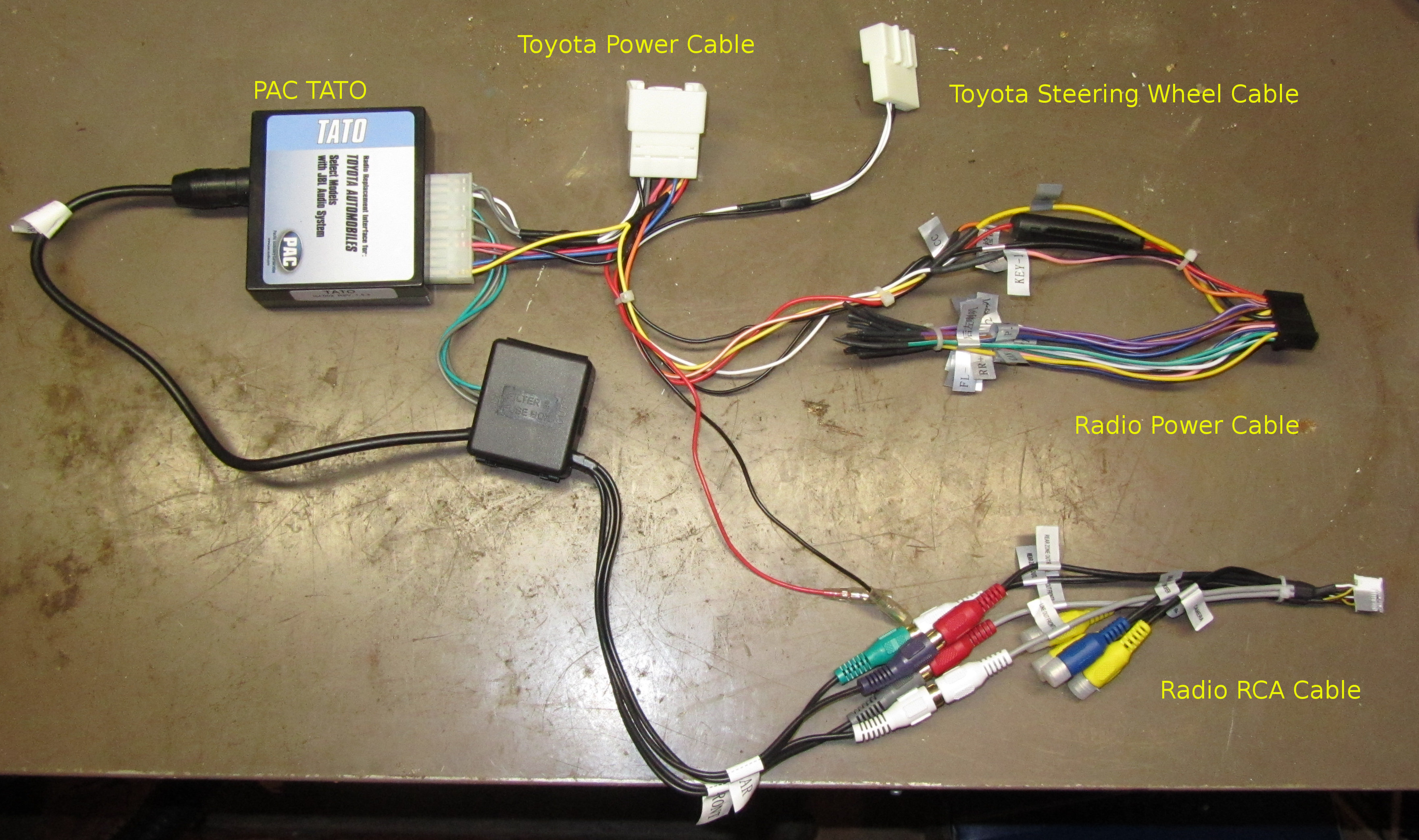Computers
RAV4 Android Radio Install
by balleman on May.02, 2013, under Computers, Linux
A brief description of installing my Android 2DIN radio in my 2011 RAV4 w/ JBL.
Parts List
- Pure Android 2 DIN Radio (Generic or Ouku TH8581GA)
- USB WiFi dongle, included with the radio.
- Scosche TA2055B – RAV4 DIN Mounting Kit (ad)
- PAC TATO
(ad) – kit to integrate with factory amplifier
- AmazonBasics USB 2.0 4-Port Ultra Mini Hub (ad)
- ELM327 USB OBDII Adapter (ad)
- Short USB extension cable (ad)
- Solder, heat shrink tubing
- RTL2832U SDR USB dongle
Tools
- Plastic putty blade
- 10mm bolt driver
- Soldering iron
- Heat gun
Wiring Harness
Since I have the JBL audio system in the RAV4, I purchased a PAC TATO (ad) which included the necessary wiring harness, in addition to providing the signaling to turn on the factory amplifier. I connected the ground, accessory, battery, accessory, and illumination wires between the TATO harness and the radio harness. The TATO also came with an adapter to connect a PAC steering wheel control converter to the separate Toyota harness with those connections. I experimented and determined that the steering wheel control wire on the radio harness worked properly with the white wire on this harness, so I cut it off and wired it in. I soldered all connections and covered them with heat shrink tubing, also using heat shrink tubing to cover the unused wires that were not already covered.
The radio harness had no connections for a microphone, and I was not able to easily find a harness that supported the RAV4’s factory microphone or AUX input.
Old Radio Removal
I removed the trim panels using a plastic putty spreader that I had laying around. It was a little tough to get it inserted initially, but it did the job with no noticeable marking. After removing the trim panels, I detached the cables to them and set them aside. I then used the bolt driver to remove the 4 bolts to the radio and removed it, and then detached the radio from its cabling. In the course of repeating this several times (playing with the new radio), I ended up losing one of the bolts – so do better than me, and keep a tight grip on them or use a magnetic tool. You can watch this video of someone else removing the radio in a RAV4.
Placement of New Hardware
There is a good amount of space in the center console that easily accommodated the radio and associated wiring. The RAV4 also has a small secondary glove box above the main glove box. I chose this location to place the USB hub (in order to have it accessible), so I cut a hole in the glove box towards the center console. I routed the USB cable from the radio, as well as the AUX A/V RCA inputs, to the glove box. I also observed a void above the center air vents, above some insulation, that was readily accessible. In this space I placed the GPS antenna as and the WiFi USB dongle on an USB extension cable that was routed to the glove box. The OBDII adapter was attached to the OBDII port and the cable routed in the lower driver’s side dash into the center console, and from there to the glove box, the provided cable being sufficient.
SDR Notes
I also purchased and adapter and splitter for connecting the SDR dongle to the factory AM/FM antenna, but its performance was very poor when trying to receive weather band frequencies. I also tried placing the antenna that came with the SDR dongle in the same location as the GPS antenna, but it also performed poorly. For now, the provided antenna is stowed in the glove box, and can be used somewhat effectively when magnetically attached near the sunroof.
Finishing
With the radio attached to the RAV4 mounting kit, it fit easily back into the dash, and looks pretty good. Up next… software.
TH8581GA Hardware Specs
by balleman on Apr.29, 2013, under Computers, Linux
The generic double-DIN Android head unit I purchased is a TH8581GA. Sometimes branded as an Ouku, the unit appears to be a close cousin to the Ca-Fi 621000.
Specs
| Platform | Freescale MX53 |
| CPU | ARM Cortex-A8 (ARMv7 rev5); 1GHz |
| RAM | 512MB; 334 MB available to Linux |
| Storage | Onboard 7.39 GiB (per Linux; mmcblk0) Front Panel MicroSD slot (mmc1) |
| Display and Input | WVGA (800×480) 6.2″ display Resistive touch screen |
| USB | Rear panel, USB Type A receptacle, corded, host port. Front panel, USB Mini-B receptacle, OTG port. |
| Rear A/V | 3x RCA – AUX In (Left, Right, Composite Video) 2x RCA – Rear Monitors (Composite Video) 1x RCA – Rear Camera (Composite Video) 5x RCA – Line Out (FR, FL, RR, RL, Sub) DIN – IPod connector |
| Power, Signal, and Speaker (wire) |
2x CanBus (Tx/Rx) 8x Speaker (Front R/L +/-, Rear R/L +/-) 1x Parking break 1x Reverse 1x Ground 1x Battery + 1x Accessory Power 1x Illumination 1x Amplifier Signal input 1x Auto radio Antenna 2x Steering Wheel Control |
| Antenna | 1x Motorola antenna (for AM/FM radio) 1x DVB antenna (for TV tuner) 1x SMA? antenna (for GPS receiver) |
Notes and observations
Bluetooth: The radio does have built-in Bluetooth, but it is not managed by Android. Pairing with the radio allows for interacting with the Phone application on the radio (handsfree), as well as passing through A2DP audio. However, it is not possible to use the built-in Bluetooth for pairing with other devices through Android, such as a OBDII bridge.
Booting: The radio takes about 40 seconds from power-on to Android, another 10 seconds before the internal and external storage is mounted, and in my case, about 10 more seconds for the on-boot apps to finish loading. The radio does not appear to have much of a concept of sleep – when power is removed, the radio is off and requires a reboot. I have noticed in my install that if I power off the vehicle and immediately put it into accessory mode, the radio display will go dark, and come back in several seconds without a reboot. I’m not sure of the exact scenario, but I suspect this is more of my vehicle maintaining accessory power for a short while, as opposed to the radio sleeping.
Sensors: I’m used to android devices (e.g., phones) being loaded with an excessive number of awesome sensors, such as compasses, accelerometers, orientation, etc. Unfortunately, this device does not have any of that. So much for having an artificial horizon in my car. It does, however, have an integrated GPS receiver with external antenna (provided).
Other Info: Internal Pictures
Coming up soon… Installation.
Android Car Radio
by balleman on Apr.28, 2013, under Computers, Linux, Radio
Background
While shopping for my 2011 Toyota RAV4, I tried out vehicles that both had and did not have the factory navigation package. I decided that I basically didn’t like it. The one I purchased did not have the navigation package, but did have the “JBL” audio package and Bluetooth hands-free support, which seemed to work well. After having some annoyance in mounting my aging Garmin nuvi (and having it stick properly), problems with the factory radio sometimes not working, and probably some pent up desire for a “project”, I embarked on finding a alternative.
Alternatives
I gave up on any cellphone-only solution since I needed to replace the factory radio anyway, and did not wanted a solution that appeared integrated (e.g., did not involve something with a windshield or bean-bag mount).
One set of options are the new head units that tether to your cell phone, allowing you to control your cell phone through the in-dash unit. These generally involve HDMI output from your phone and use a Bluetooth connection for communicating touch screen interactions. An example is the AppRadio series from Pioneer. In researching this, it appears that the functionality is somewhat crippled out of the box, and that with a 3rd party app (ARLiberator). I do think this notion has promise (and it did finally push me over the edge to buying the Slimport to HDMI adapter
that works with my Nexus 4), but if I had to plug in my phone for each use, it mostly would be left undone except for extended trips. This just did not seem to be the right answer.
The next option was a head unit that natively runs Android. There brand name in this field seems to be Ca-Fi. There are a number of knock-offs of this brand, the most common of which is being actively discussed on xda-developers. I chose to get one of these units, and I will detail that adventure in upcoming articles.
Android certificate store
by balleman on Jul.07, 2012, under Computers
Just a few notes on Android certificates – so I don’t have to re-google this in the future.
This is based on Android 2.3.7 / CyanogenMod 7.1.0.
Installing certificates (Settings – Location & Security – Credential Storage – Install from SD card) only looks on the root directory of the SD card for certificates – don’t bother putting them in sub-directories. It also removes the file after installation.
If you have individual key and certificate files that you need to package into a PKCS12 for Android to import, the following works:
openssl pkcs12 -export -inkey Android.key -in Android.crt -certfile ca.crt -out Android.p12
(Courtesy: http://forums.openvpn.net/topic9062.html)
Solaris 9 X86 e1000g APIC
by balleman on Jul.05, 2012, under Computers
I recently installed Solaris 9 x86 on some unused hardware I had laying around. The installation went fairly smoothly, which was good, given that previous attempts at creating a Solaris 9 x86 virtual machine on a variety of virtualization products proved fruitless. I was unable to get the NIC to work, however. It is an e1000-based chip, but a desktop version. After applying all available patches, I had essentially concluded that the driver just didn’t properly support the card. The behaviour was bizarre – using DHCP, the server would record the typical progression of messages, but the system would never finish configuring the interface. With manual IP configuration, I would be unable to ping to or from the system, but ARP tables would populate. Very confusing. It seemed as if the card was working, but traffic was being dropped or filtered somewhere. Eventually while trying to find information on the Realtek driver support, assuming I had to use a different card, I found a post regarding switching the system from APIC to PIC solving the problem. I made the change in the BIOS, and the network card now behaves perfectly well. Just thought I’d mention, in case some other poor soul encounters the same issue.